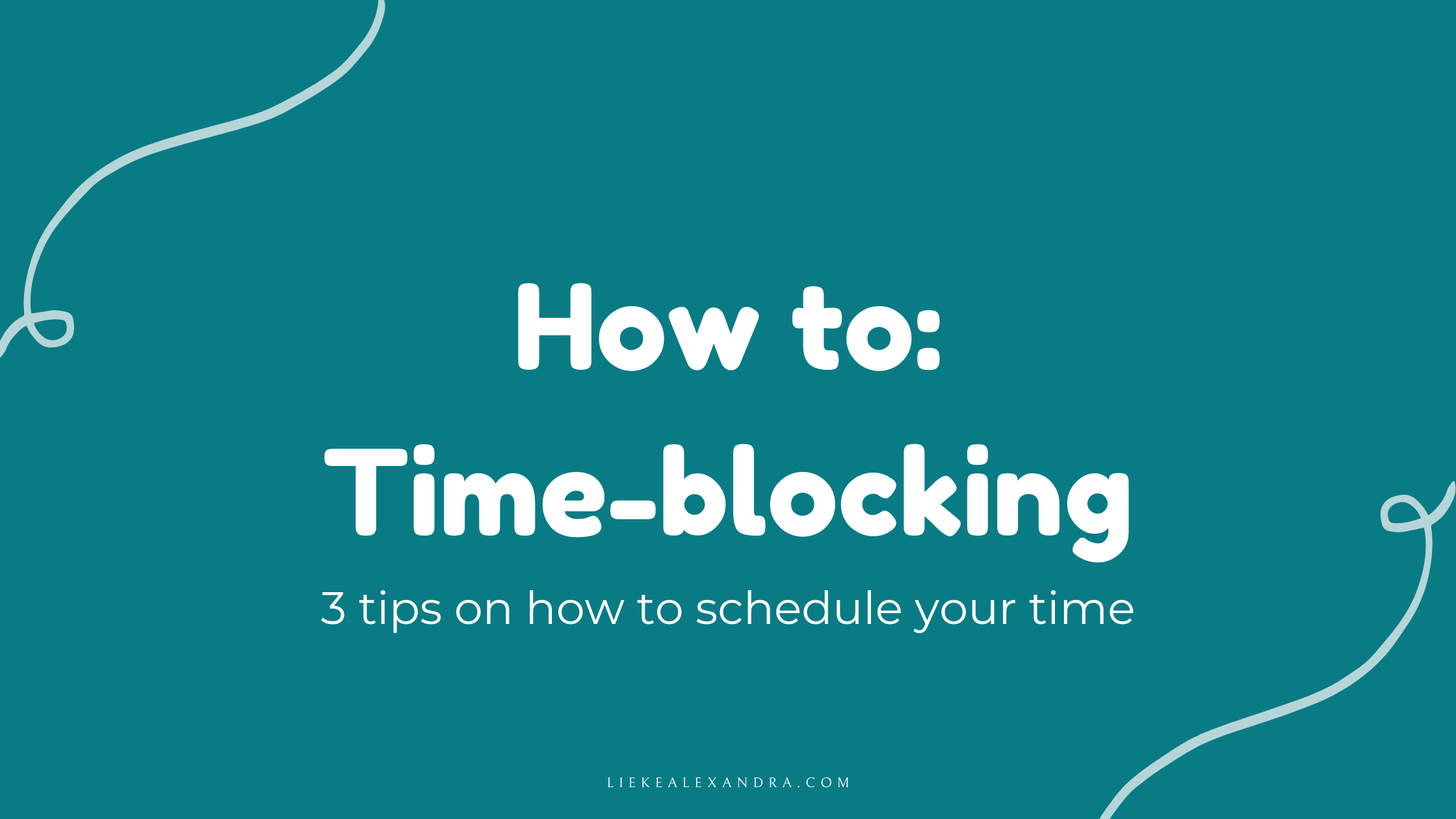Since a few months, I have been using time blocking in my Google Calendar as a way to get a better handle on my time than ever before.
Let me paint you a picture: I have been very obsessive with planning my life for the past few years. And not in a positive way. I would plan everything out, to then not do anything as I made the planning too strict and I would burn out after 1 day of trying to follow through with these plans. But not planning anything was not an option for me either, because then I wouldn’t do anything at all to accomplish my goals.
I have read about every productivity method under the sun and I never really stuck to one. I like the idea of Gettings Things Done (GTD), but it is too strict for me. The whole Second Brain-concept seems great, but the progressive summarization-part just doesn’t speak to me. So the past few months I have been figuring what concepts work for me and I am trying to combine a few of them as one system. There’s still some parts that I am not 100% sure about.
But I’m sure about one concept: Timeblocking.
What is timeblocking?
According to Todoist: Time blocking is a time management method that asks you to divide your day into blocks of time. Each block is dedicated to accomplishing a specific task or group of tasks, and only those specific tasks. Instead of keeping an open-ended to-do list of things you’ll get to as you can, you’ll start each day with a concrete schedule outlining what you’ll work on and when.
For me, it is a productivity strategy that helps me divide my time between my fulltime job, my household, relaxing and my aspirations to becoming an authorpreneur. These blocks are my guidelines for how to spend my time. If my energy is particularly low after a workday, I will just relax and try not to beat myself up about it. If my energy is normal/high, I will work on building my business first and then relax the last 1,5-2 hours before I go to bed.
I have a Google Calendar dedicated to the time blocks I can easily toggle on and off. These blocks are recurring events in Google Calendar and have no end date. Since setting these up, I have changed it a few times, but the type of blocks have always been the same, just different days/times.
Type of blocks
To work on my business, I have made categories and any tasks will get done in the time that I have assigned to these categories.
- Writing
- Social media
- Admin (planning, stats, etc.)
- Filming
- Editing
And then I have blocks for cleaning the house, relaxing, doing groceries, dinner time and exercise. On the weekends, I have also blocked an hour for lunch (because I tend to forget to do that).
There’s literally no limit to what kind of blocks you can make for yourself. You can make a time block for reading, spending time with family/friends, work on personal finance/admin or trying out new hobbies.
Tip 1: Variations of time-blocking
There are multiple ways to work with time-blocking:
- Plan your time blocks per week.
- Plan your time blocks once and have them recurring every week.
This fully depends on how your life looks like. If there are too many variations in your week-to-week, it is smart to plan per week, to accommodate your different meetings, etc. But if, like me, your weeks are pretty much the same, then you can make your time block recurring every week.
And then there are other interpretations of time-blocking:
- Task batching; this means that you group similar tasks together at the same time. For example, filming content and answering emails. The benefit of this is that it takes less time for your brain to switch between tasks, because it is all so similar.
- Themed days; this is beneficial if you have a lot of hats and responsibilities and you need to find some sort of system to not be overwhelmed with everything that you need to do. It’s mostly known for entrepreneurs/small business owners who need to manage everything in their business. Examples of themed days are; admin, finances, content creation, ideation/production (when selling products), meetings.
- Time boxing; the name seems very similar to time blocking, but there is actually a difference. Time boxing is when you set a certain amount of time for one task and one task only. You’re limiting yourself in the amount of time you can work on a certain task.
Tip 2: Don’t be too rigid
Time-blocking can be taken to an extreme and you could plan your days and weeks in 5-minute increments. Or you can tell yourself to never pivot from your schedule. Please, do not do this. It should be a baseline for your time. If a meeting runs late, it doesn’t mean that the rest of your schedule is ruined. You can just continue the time block as it is, and switch to the following block at the pre-scheduled time. Of course, you can move all the blocks ahead so that you can still put enough time to each block, but there’s a limit there and one you do not want to cross too often (overtime at work or going to bed at a later time to make up for lost time).
Now as I have my time blocks set the same way every week. Meeting up with friends or having dinner with family might change the schedule in a way that my typical time blocks completely get deleted for that day. But I am completely fine with this. I use my timeblocks as a guideline. If for whatever reason, I just do not feel like working on my writing or social media, I am a-okay. It’s only when I skip the blocks multiple days in a row, that I get frustrated with myself.
Tip 3: Find a system/app that incorporates your todo list with your time blocks
Having a direct link between your time blocked-schedule and your to-do list is almost a must. There are a ton of great apps out there that help you accomplish this. For example, Morgen, AmpleNote (which is more of a note-taking app, but has great integrations with task management and calendars) and personally, I use Notion in combination with its Calendar app.
I have my Google Calendar added to the Notion Calendar app and have it show all of my time blocks, meetings and work schedule. Then from my Notion workspace, I give tasks a due date, which makes it appear in Notion Calendar. I can already give begin and end times to the task in Notion, but I’d like to drap and drop the task in Notion Calendar to the right time block.
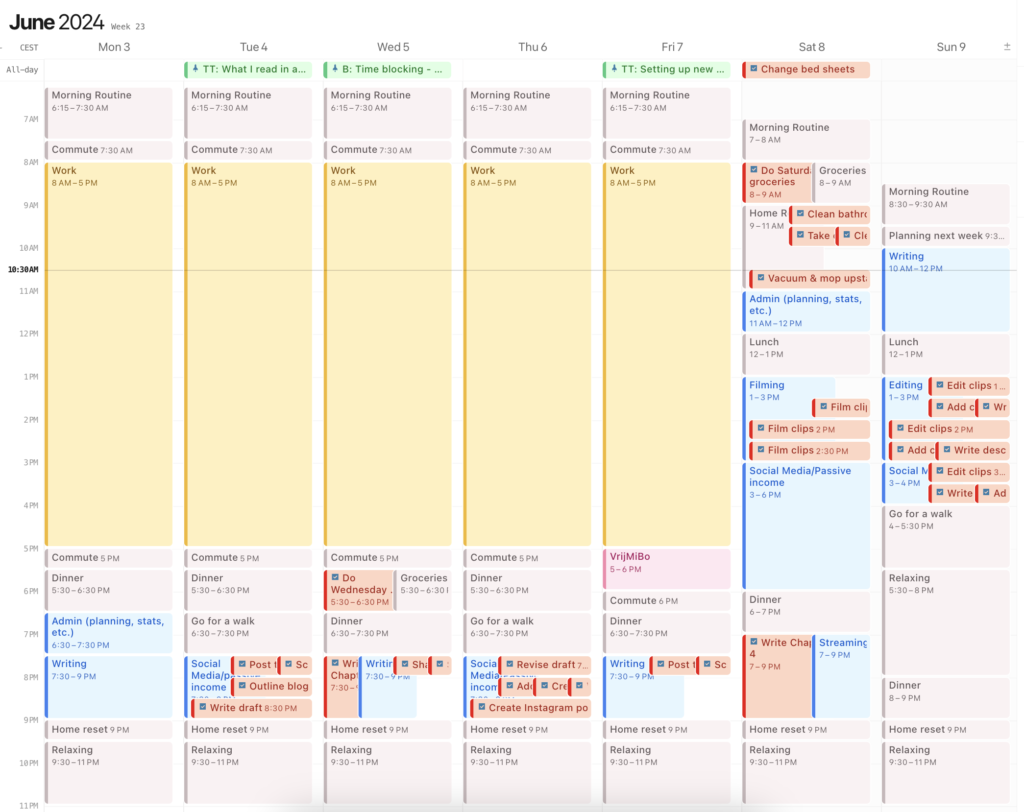
Extra tip: Make it fun
If possible, try to schedule your days with some variations of time blocks. If you have a full day of meetings at work (because you’re also using the themed days-method and planned all meetings on 1 day), make sure you have planned your time off with something fun and relaxing. Having a full day of meetings and then schedule a block doing personal finance stuff at night, seems like one hell-ish day.
Have you ever tried time blocking or are you already using it? What has your experience been? In case you’re curious about my weekly planning routine and how I incorporate time blocking in that way, stay tuned! I’ve got a blogpost for that planned as well!